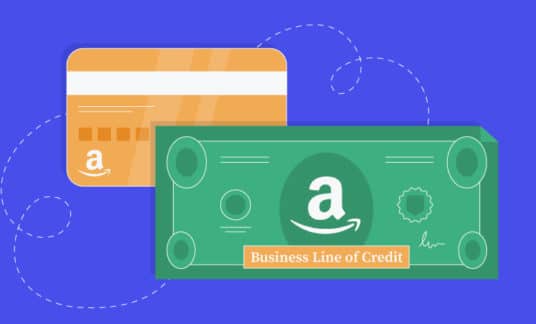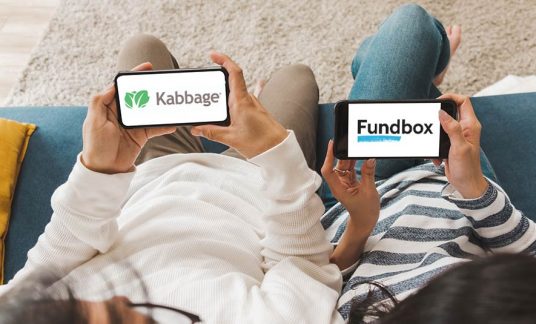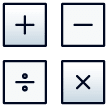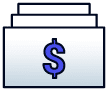Working from a remote location is advantageous for employees and employers. The former gets to work in an environment that suits them best, leading to better output. On the other hand, the latter is able to bring down operational costs.
The downside, however, is the possibility of business data leaking out is higher because everybody no longer works under the scrutiny of a closed network.
However, there are security tips for remote workers guaranteed to keep everyone’s sensitive information, including yours, safe.
Here are the best ones.
1. Have a Security Policy in Place
Not everyone in your office has a deep understanding of employee data security. Even your best and brightest workers could have vulnerabilities in their home network setup and not know about it.
So, it’s up to you, the employer, to set the guidelines and protocols.
A data security policy for a company should detail what the user can and can’t do, the reasoning behind these rules and what the company is prepared to do to prevent any untoward incident.
Finally, make your employees sign the security policy to not only make it official, but to reinforce its importance as well.
Implementing this may be the best line of defense you have regarding how to maintain security when employees work remotely.
2. Use a Secure Internet Connection
The irony behind work-from-home arrangements is that this setup gives employees the freedom to work outside their homes. They’ll stay in coffee shops, co-working studios, with their neighbors, friends or family.
This means having to connect to unsecured public Wi-Fi connections.
If your employees can’t work at home using their secure internet connection for any reason, then you should at least talk to them about using a virtual private network (VPN).
A VPN will help hide their online activity and mask their IP address. There are other security measures they could take, but using a VPN is a great start.
3. Issue Work Computers
Some employers leave it to their employees to find their computer if they are to work from home. This isn’t a great practice. That’s because users will end up using their personal computers.
Dedicated work computers are much more secure. Your information technology (IT) staffers can set them up to have robust security features that’ll prevent unauthorized people from tapping into the device.
You also can set these computers to block certain sites that aren’t work-related. That way, you prevent employees from accessing domains that could introduce viruses into your system.
If the employee lives with other family members, do caution them about the dangers of letting other users access work computers.
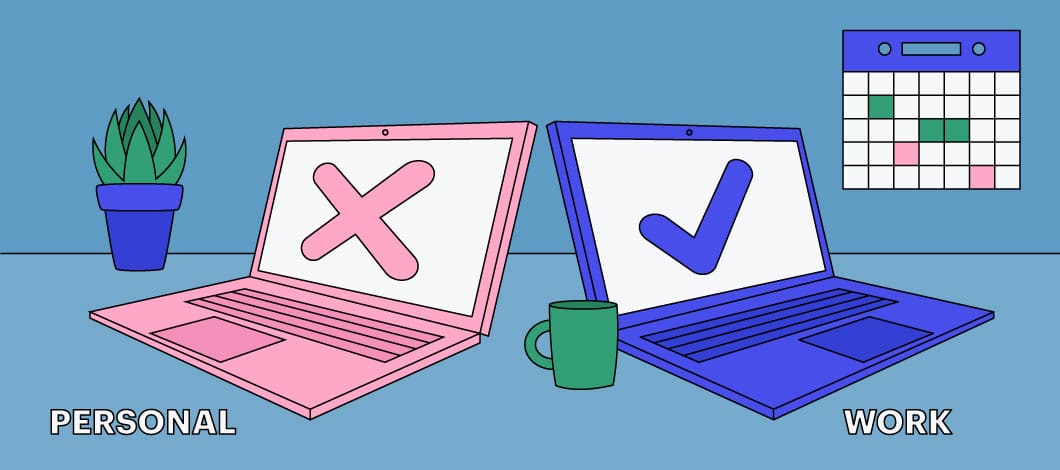
4. Avoid Printing Work Documents at Home
Printing documents is fine when you’re at work. It’s an environment that’s closed off and controlled. But that certainly isn’t the case when you work from outside the office.
Accidents happen. You could leave printed documents that contain sensitive information where you shouldn’t. Your employee can leave them behind in a public space.
And even if they do throw it away after use, if the document isn’t shredded or burned, then anyone can pick it up after your employee takes the trash out for collection.
This is bad news especially for workers that deal with customer information such as credit card details.
So, if possible, don’t let your employees print anything that can compromise your business.
5. Connect Work Email to Company Phones
Everyone uses their smartphones to access their emails. But when employees connect their work emails to their phones, that gives hackers another point of attack.
If you have the means to do so, issue company phones for remote workers. If not, remind them that they should only access work emails through a secure computer.
Also, they shouldn’t forward work emails to their accounts.
It could be inconvenient for everyone, but at least sensitive information won’t leak out.
6. Use Privacy Filters
A privacy filter works just like a screen protector for your phone. Only in this case, you place it on top of your laptop monitor.
Not only do they protect the laptop screen and reduce glare, but they prevent visual hackers from reading what’s on there.
So, even if your employees sit next to strangers and start using their devices, only they can see the information on their screens.
Of course, they shouldn’t leave their laptops unattended while in public. This would render the privacy filter useless.
7. Choose Secure Third-Party Apps and Services
Cloud-based solutions make telecommuting possible in most cases. But even big conferencing companies such as Zoom get hacked.
That’s why you should carefully consider what apps and services you’re going to use for your work-from-home setup.
While there’s no guarantee that a third-party company won’t get hacked, choosing a provider that uses high-level data encryption can give you peace of mind.
8. Subscribe to a Password Manager
Remembering different passwords can be a hassle. That’s why most people use the same password for their programs and devices. This is obviously a security risk.
If a cybercriminal can discover your employee’s password, then they could use that information to log into their personal and work accounts.
That’s why you should encourage your employees to use a password manager.
A password manager remembers your login information. You can make your passwords as complex and as random as you want without having to worry about forgetting them. More importantly, you can make them unique for every site that you need access to.
All you need to remember is the master password you use to log into the password manager. After your employees are done with their work for the day, they can log out of the password manager so their passwords aren’t compromised.
9. Use 2-Factor Authentication
What is 2-factor authentication? It’s techspeak for using 2 login methods to get into a site or device.
Many companies already use this. For example, logging into your Google account will require you to enter your username and password. But if you have Google 2-factor authentication enabled, you also will be asked for another key code that’ll be sent through text, voice call, or mobile app.
Why is this important?
It makes sure that even if cybercriminals learn your username and password, they still can’t hack your device or website if they don’t have access to your phone or email.
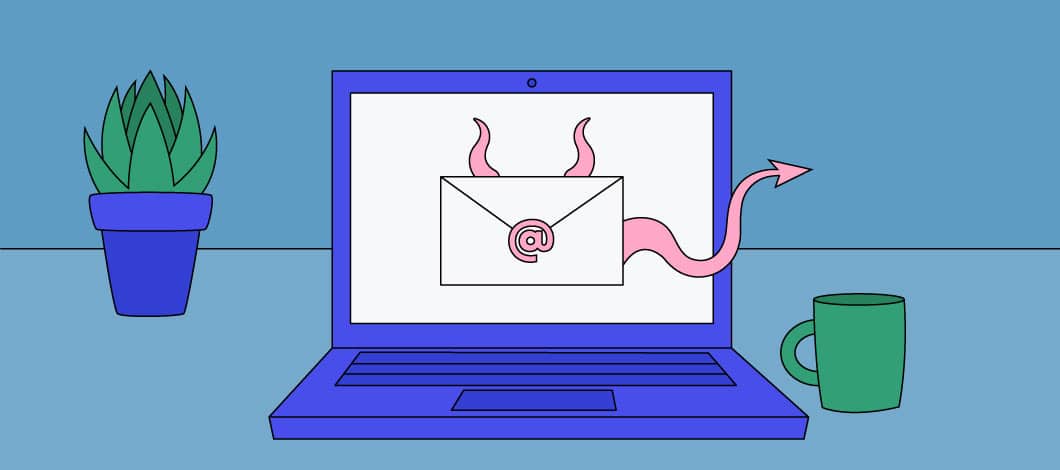
10. Avoid Clicking Links in Emails
Of all the data security tips for employees, this has to be the most obvious. And yet, there are still those who fall victim to this phishing tactic.
All workers should be careful about clicking links in emails.
Phishing emails look legitimate at first glance. But it’s only after careful observation that you’ll notice indicators that reveal who they are.
They can even disguise themselves as work emails by using a similar domain as your office. If your work emails end in @xyz.com, then a cybercriminal will use @xyz1.com or a variation of it.
And when you click any of the links in that email, the sender can gain access to your machine or its contents.
If your employees receive suspicious emails whether they’re in the office, they should send it right away to your IT department for investigation.
11. Stay Safe When in a Coworking Space
At the moment, a coworking space may not be feasible in these pandemic times. However, once everything goes back to normal, there’s no better alternative to working at home than this. Not only do you get a more stable internet connection, but your employees can interact with colleagues from other companies and industries. It’s a popular option for out-of-state workers.
Despite the benefits of co-working spaces, they can leave your employee vulnerable. If they leave their computer, for example, someone could swoop in and steal their data.
When choosing a co-working studio, your employee should make sure that the space has security personnel available and that only registered users are allowed within the work area.
12. Use Encryption Software
If your employee’s device does get stolen, encryption software can keep work files secure and inaccessible.
Only authorized users can open encrypted data.
Out of all these remote working security tips, this is probably the best measure someone can take to secure sensitive information on work computers.
Some programs have built-in encryption. This includes products such as Microsoft Office and Adobe Acrobat.
So even when employees share files, it’ll be difficult for cybercriminals to open those files, not unless they have the encryption key.
13. Install Antivirus Software
Before you issue work computers, make sure that your IT department installs antivirus software. This will detect any malware that’s trying to make its way into your system.
Ensure that the software will scan the computer automatically and regularly to ward off potential threats. This allows everyone to focus on the work at hand instead of worrying about online attacks.
Secure Remote Work Is Possible
The rising number of businesses eschewing conventional working environments is a sign of the times. And while remote work is far from perfect, the working-from-home security tips we’ve detailed are a step in the right direction.
Following each one of them to a tee allows for a more effective and – more importantly – safer collaborative experience.