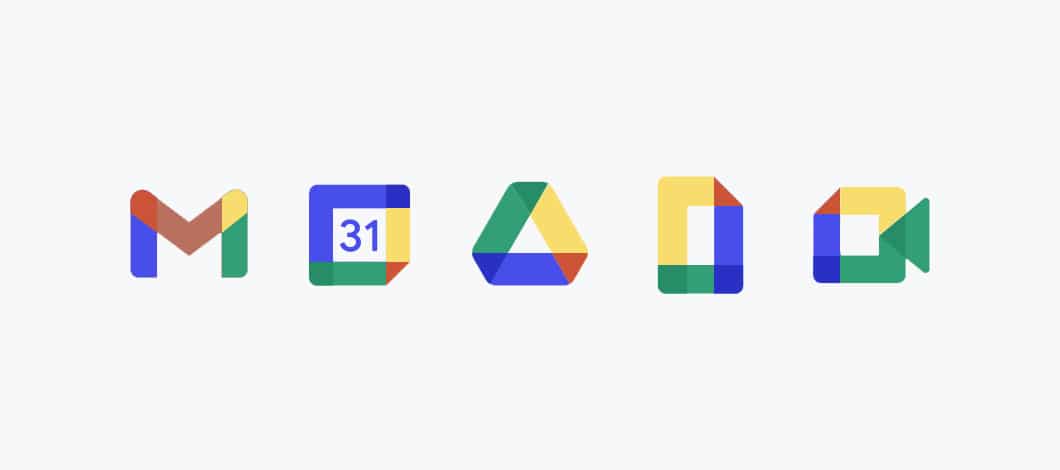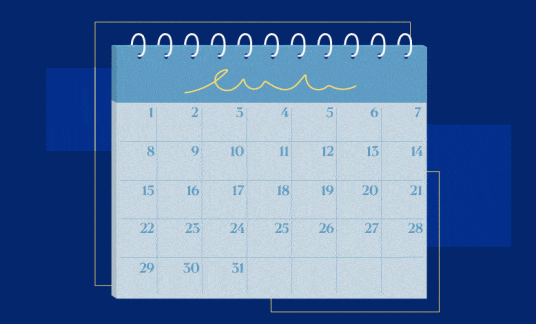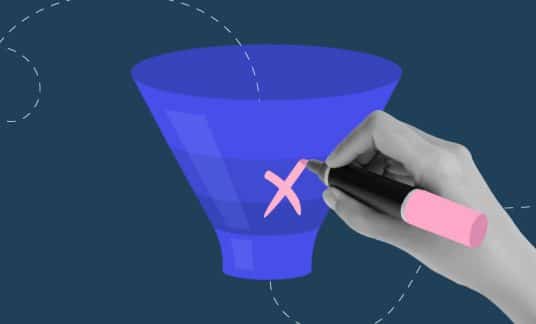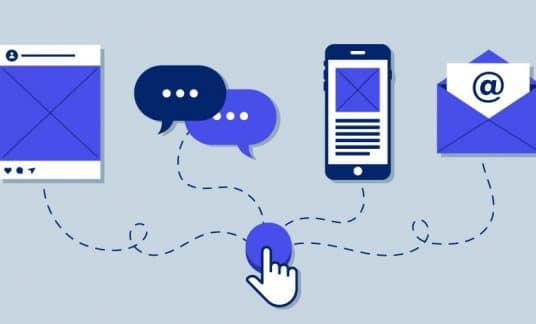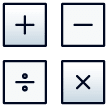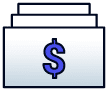Is Google Workspace worth it for your small business? Yes.
That’s it, that’s the article. Some 6 million customers can’t be wrong, right?
OK, there’s actually more you should know, including some hidden apps that pack a punch and tips to get the most out of the platform for remote teams.
What Is Google Workspace?
Formerly known as G Suite, Google Workspace is a completely browser-based set of work and collaboration tools for businesses of all sizes.
You’ve probably already heard of the basics:
- Google Docs
- Google Sheets
- Google Drive
- Gmail
- Meet
- Slides
- Calendar
With Docs, Sheets and Slides, you can create and manage all the documents, spreadsheets and presentations your company needs. Since it’s all stored in the cloud, colleagues can edit files and collaborate in real-time, 24/7.
Productivity features such as Meet and Calendar allow you to host virtual meetings and plan schedules. Both apps also sync nicely with the flagship offering here: Gmail.
While it’s true anyone can get a free “@gmail.com” email address, using Google Workspace allows you to set up Gmail-powered emails for your entire team with your domain name. For webmail-based clients, Gmail towers over the competition with a 75% global market share, according to Litmus. It’s a trusted, secure choice for corporate email.
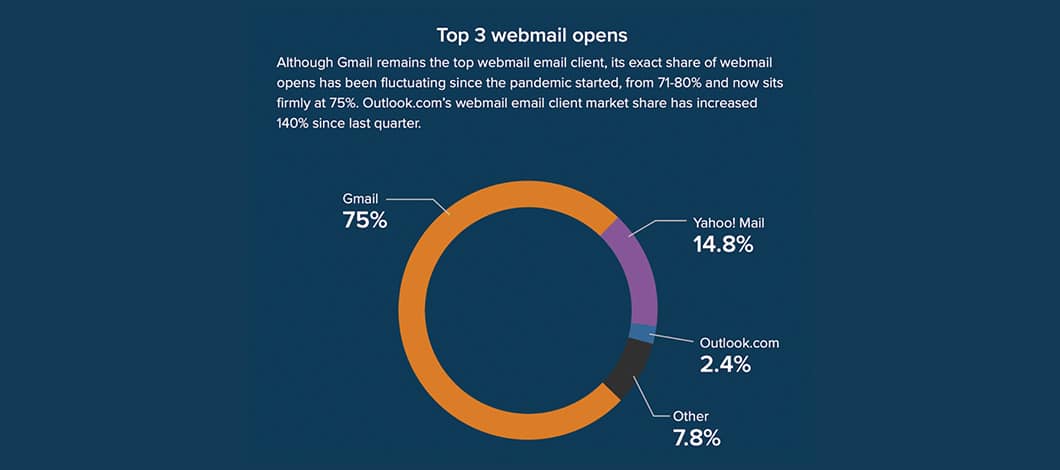
But it’s more than email. With Google Workspace, Gmail becomes even more powerful, allowing you to start a meeting or update your task list right from the browser.
In addition, beyond the basic work apps, Google Workspace contains these hidden gems:
- Sites
- Currents
- Keep
- Jamboard
- Insights
More on those in a bit. But before we dive into features, is Google Workspace even meant for you?
Pros and Cons of Google Workspace: Who’s It for?
Once again, the answer is yes. If you’re a human being, Google Workspace is for you.
Google Workspace is both an affordable option for freelancers and small businesses, and an enterprise-grade solution for massive companies, such as clients Canva, Colgate and Xero.
You can start with a single user account at $6 a month and upgrade to a Google Business plan as your company grows.
Pros: The Biggest Advantages of Google Workspace
- Browser-Based
Because Workspace is all used within your browser, you can access all your files and work on them from any device.
This is great for remote teams who use a variety of different systems and devices. You won’t need to buy multiple licenses of the same software for Windows and Mac platforms, for example.
- Built for Collaboration
Teams are at the forefront of all Google Workspace apps. Colleagues can leave notes on Docs, Sheets, Slides and other apps, and suggest and edit changes directly in the file.
If multiple users are in the file at the same time, you can see their typing in real-time so you’re never overwriting someone else’s work.
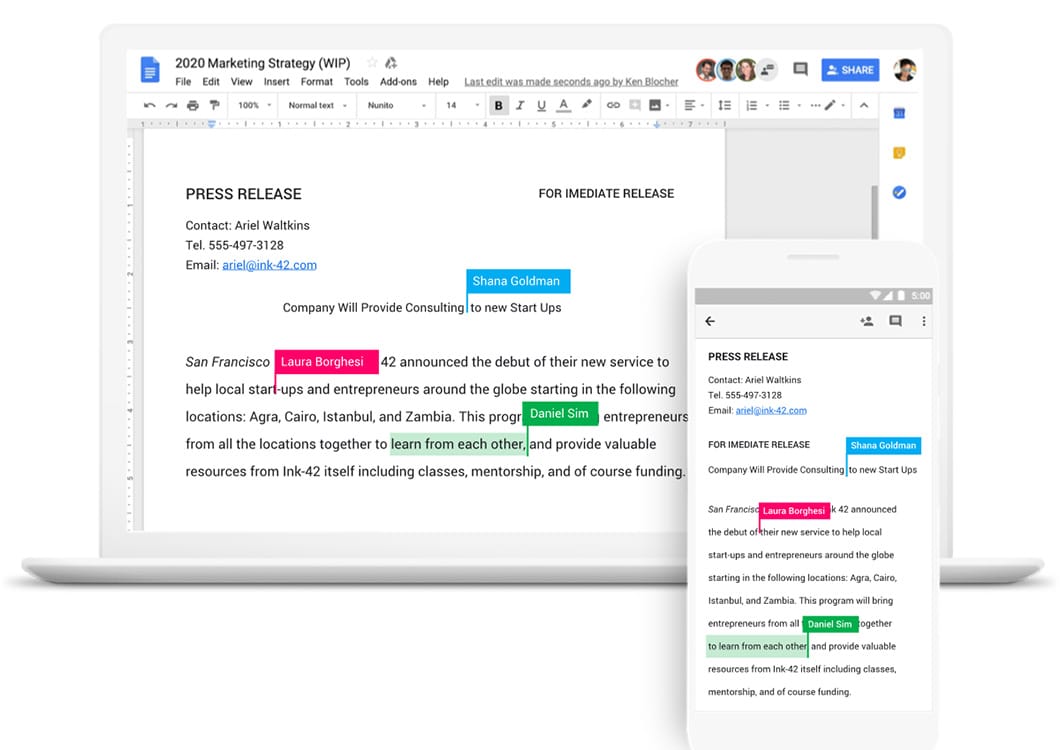
- Corporate-Friendly Account Management
OK, no one likes to talk about this, but what if you fire an employee and it doesn’t go so well? You know, like smash-company-property-with-a-bat-and-steal-money kind of not well as per the movie “Office Space.”
Not to worry: Google Workspace has a centralized admin portal where you can quickly add or remove users. This means you can remove an employee’s access to email and all company files with the click of a button, preventing any possible damage.
One would hope this situation wouldn’t happen but it’s always good to prepare for it. In addition, the admin console has a ton of other powerful security features, such as 2-factor authentication and the ability to distribute Workspace apps across remote devices at scale.
- Add-Ons Marketplace
With add-ons, you can integrate everything from project management apps to writing tools into your Workspace account. Popular add-ons are Zoom, Trello and Grammarly, which can check your spelling and grammar within Google Docs, but there are hundreds of add-ons available.
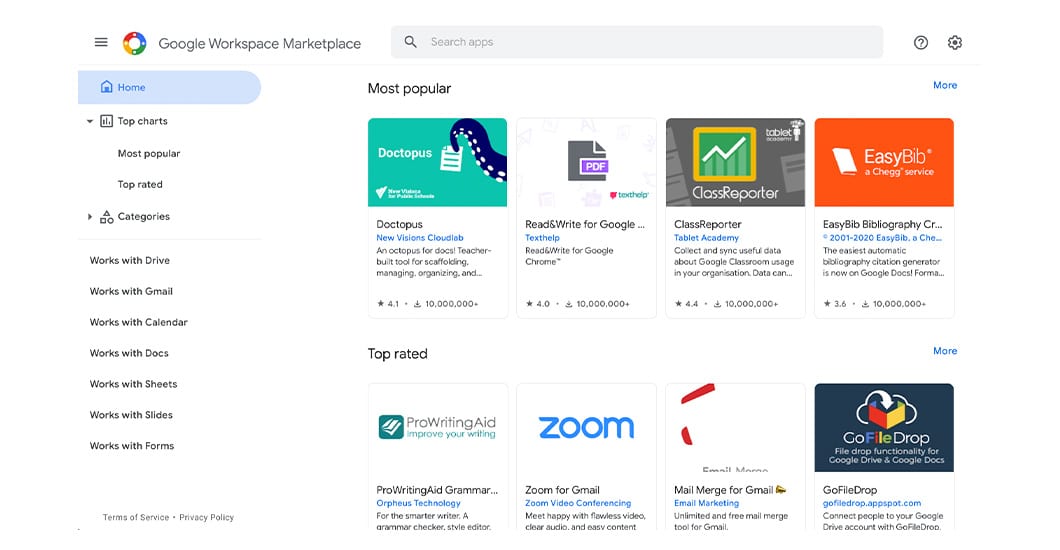
Cons: Drawbacks to Google Workspace
- Need to Be Online
Since Google Workspace is browser-based, you need to be online to edit files.
You can use the Offline Editor extension, which allows you to edit documents offline, but it’s only available for the Chrome browser.
However, this isn’t a best practice for a collaborative team file system. If someone else is editing the document online while you’re editing offline, things are bound to get messed up. Not by the software — it can parse the separate edits — but within your team as it may become unclear which set of edits are the preferred ones.
- Limited Storage
The cheapest Google Workspace plan gives 30 gigabytes of storage per user, which can fill up quickly since that includes your email too. Other tiers offer up to 5 terabytes of storage. In comparison, other tools such as Microsoft 365 offer plans with unlimited storage.
If you don’t plan to keep large files in Drive or have a separate company server for large file storage, this shouldn’t be an issue.
Google Workspace vs. Microsoft 365: 3 Key Differences
By far, the largest competitor to Google Workspace is Microsoft 365, which is also a powerful online suite of collaborative work apps. But the 2 still have 3 key differences:
1. All-Cloud vs Desktop Apps
Google Workspace exists 100% in the cloud (except for the offline Chrome extension), so you need to be online to edit files. In contrast, Microsoft 365 can be used in the browser, or with their familiar collection of desktop apps (Word, PowerPoint, Outlook).
2. Pricing Structure
It’s difficult to compare pricing between the two as their plans are quite different. Google Workspace offers 4 pricing levels and account types, while Microsoft 365 at first appears to offer 4 as well, until you get into the nitty-gritty.
They actually offer separate plans for larger corporations and specific industries, such as government, educational institutions and non-profit organizations.
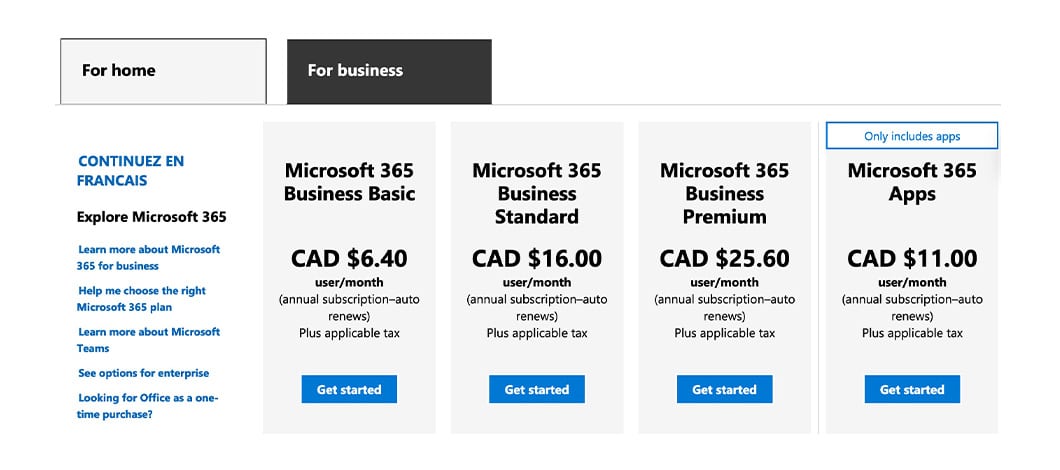
Additionally, Microsoft 365 bills annually while Google Workspace bills monthly. For small businesses, monthly plans are often easier to work into your cash flow.
3. Google Docs Isn’t the Best Fit for Scientific Papers
Something interesting PC Mag discovered about Google Docs is you can’t create endnotes, only footnotes. Microsoft Word, included in Microsoft 365, can do both. This is important if you plan to write scientific or academic research papers as endnotes are used often.
5 Hidden Gems of Google Workspace (and How to Use Them)
These components probably aren’t what made you interested in Google Workspace. But they have big benefits for businesses of all sizes.
Let’s run down these lesser-known apps in the platform:
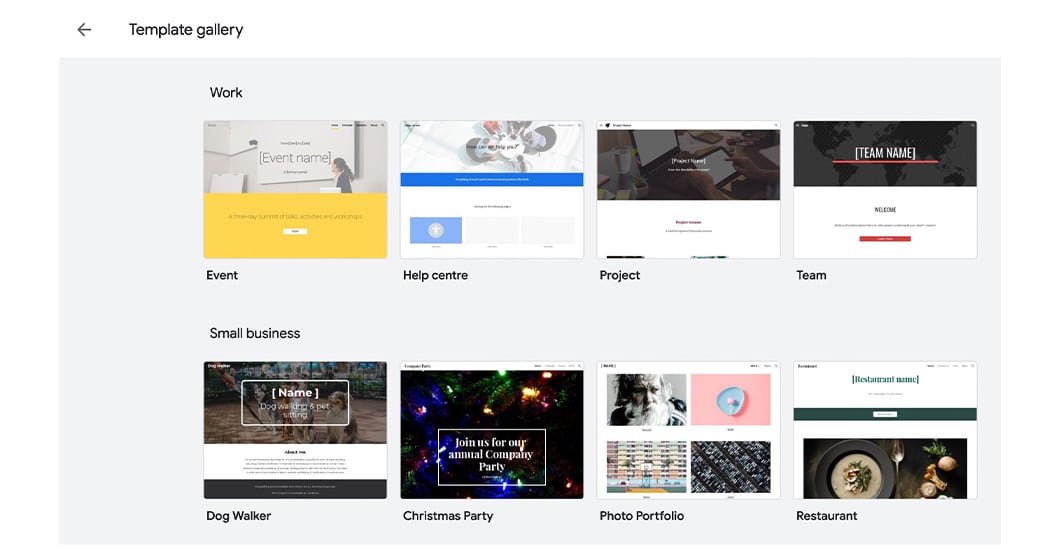
Sites
What It Is: A drag-and-drop, visual website builder for internal project hubs or public-facing web pages.
Benefits: You could create your business website using Sites, though that’s best left to a professional web designer. Google Sites is great for internal pages, such as hosting a help wiki, or even an event landing page. It’s a quick and easy way to get something up online quickly without having to learn code or pay for another web service.
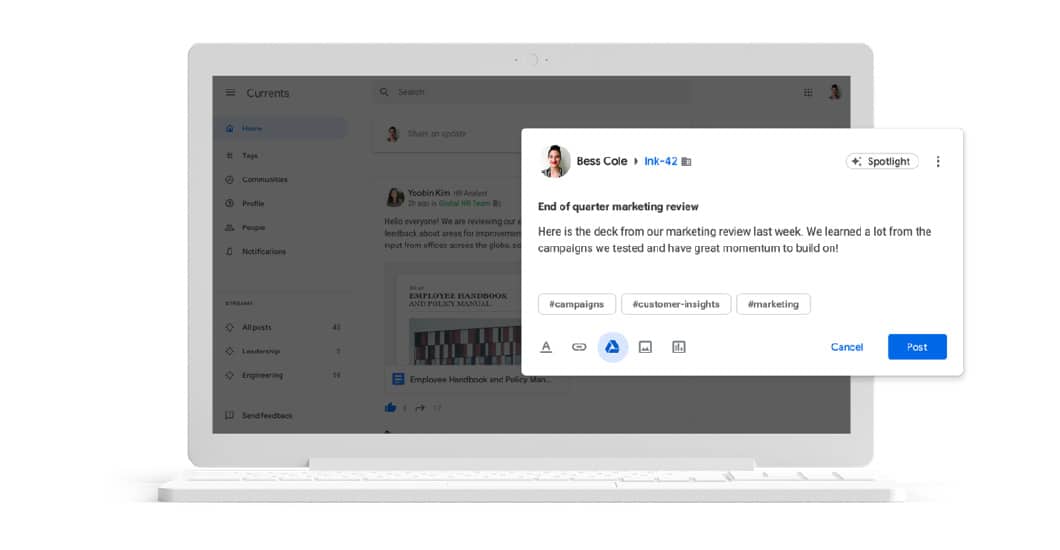
Currents
What It Is: A sort-of social network for your company. Currents is a private discussion forum where employees can discuss ideas. You can set up specific groups as well as search the archive. It’s like Slack, but part of your Workspace subscription.
Benefits: While not as robust as Slack, it won’t cost you any extra so that’s a plus. It’s a good space to share company news and files if you don’t use Slack, and a nice space to set up a central communication hub for a remote workforce.
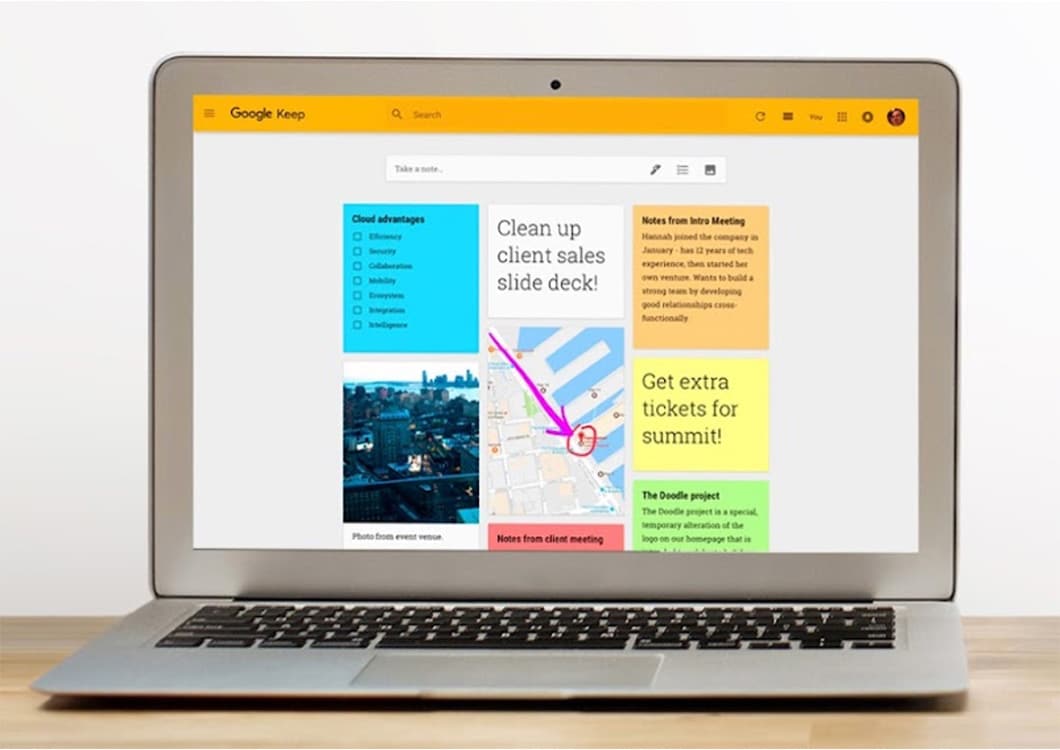
Keep
What It Is: A simple to-do list and notes app with powerful team collaboration features that syncs across all devices.
Benefits: Keep can be a great project management tool if you’re not using something more robust, such as Asana. Since you can share notes and lists with your team, you can communicate ideas with marked-up notes or share a quick project to-do list.

Jamboard
What It Is: A digital whiteboard where remote teams can collaborate in real-time with notes, drawings and web assets as if they’re huddled around a boardroom table together.
Benefits: Jamboard is a great way to spark creativity in meetings with remote teams as well as meetings with a combination of in-person and remote attendants.
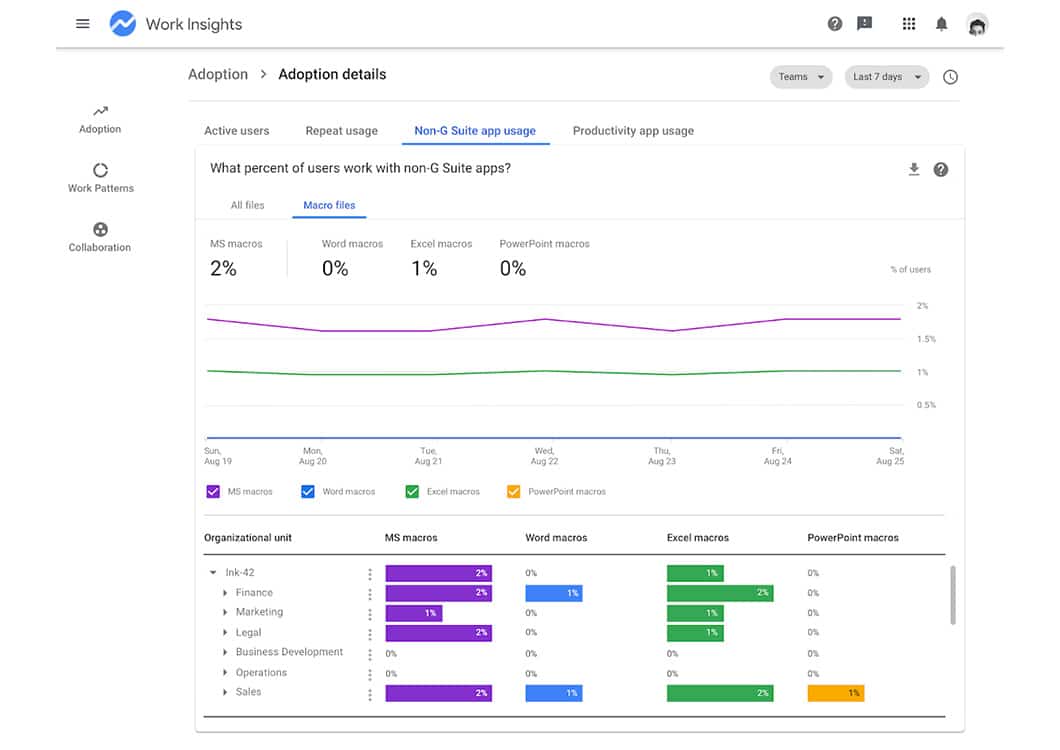
Insights
What It Is: A powerful analytics and reporting tool to inform you how your team is utilizing Google Workspace. It measures adoption rates, collaboration trends and other performance metrics.
Benefits: This tool gives you a good idea of your team’s baseline productivity and how users are collaborating on files. It can also tell you if anyone is using non-Workspace apps so you can encourage a thorough switch to Google Workspace for everyone.
Bonus: 3 Ways Google Workspace Enables Remote Team Success
Remote work is here to stay with 46% of companies planning to permanently offer remote work options in 2021 and beyond, according to data from Buffer.
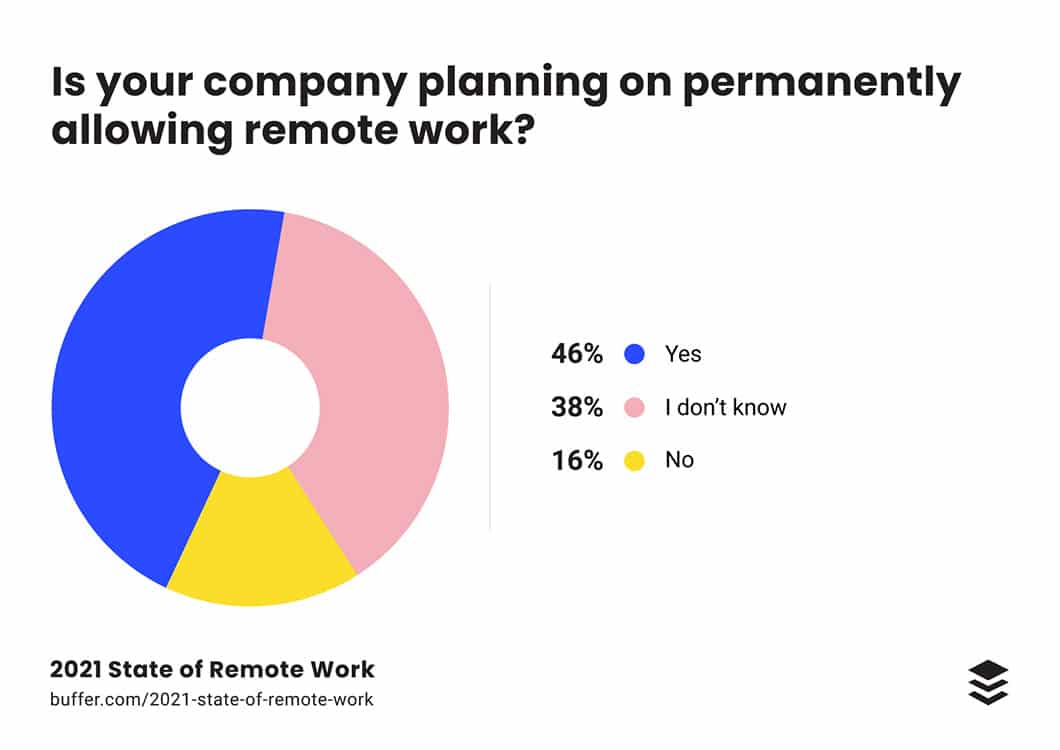
Google Workspace is already remote-friendly, but Google has added several updates to address the new working world we find ourselves in:
1. Custom Work Hours in Calendar
With more employees than ever juggling business and personal responsibilities throughout the day when working from home, segmented work hours have become standard. What used to be a 9 a.m.-5 p.m. calendar for the entire company may now be a mix of 2- to 4-hour bursts of available time blocks spread throughout the day, contingent on childcare arrangements or other commitments.
Users can now set their nonlinear work hours in Calendar so that meetings don’t get scheduled when they’re not available.
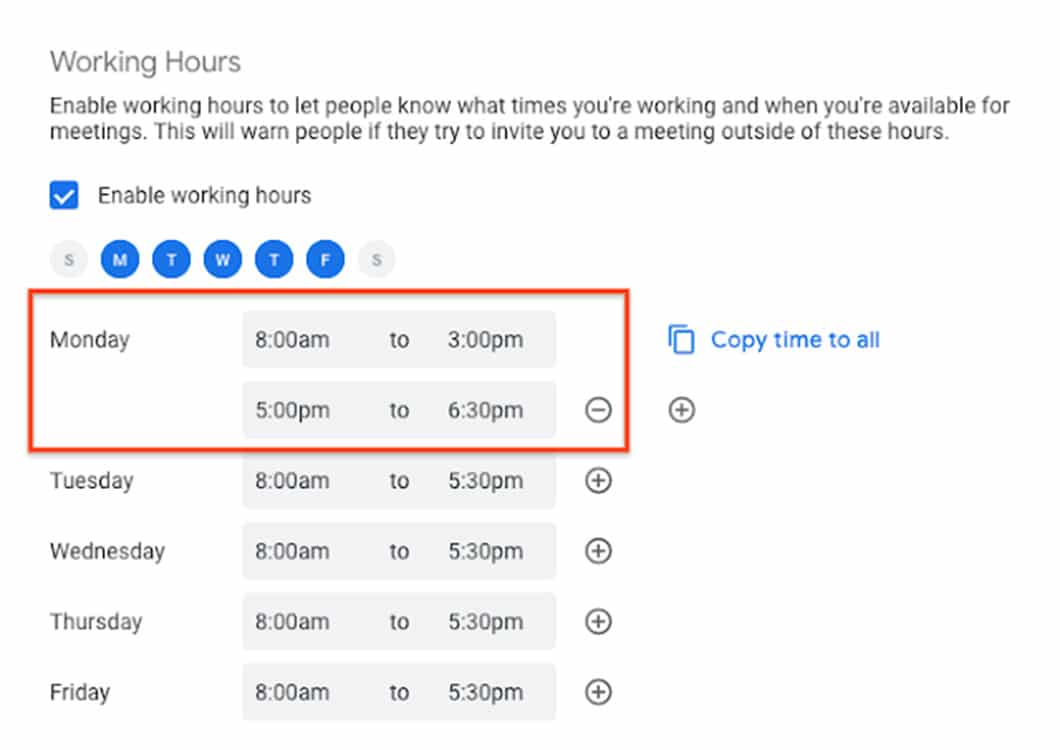
2. Time Management Insights
Minimizing distractions can be difficult at home. Users will soon be able to see a breakdown of how much time they spend in meetings each week (by syncing their Calendar) and how much Focus Time (a notification-silenced work mode) they’ve completed.
The tool is visible to the user only, not their manager, and its intent is for self-reflection and goal setting purposes — not micromanagement.
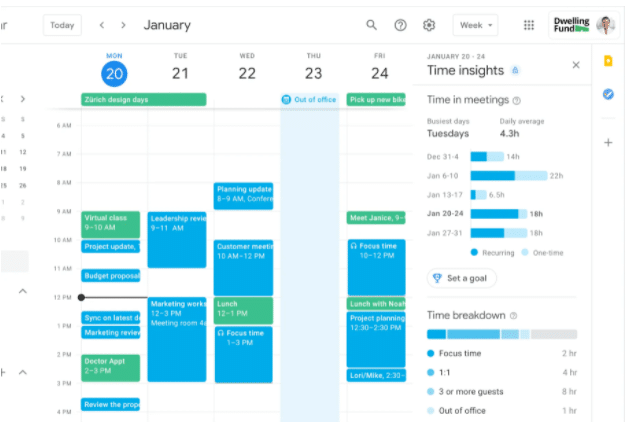
3. Improved Virtual Meetings
Google launched its own line of physical video conferencing devices for use with the Meet software included with Workspace. You can buy a complete kit with monitors, sound and all tools needed for effective, beautiful meetings.
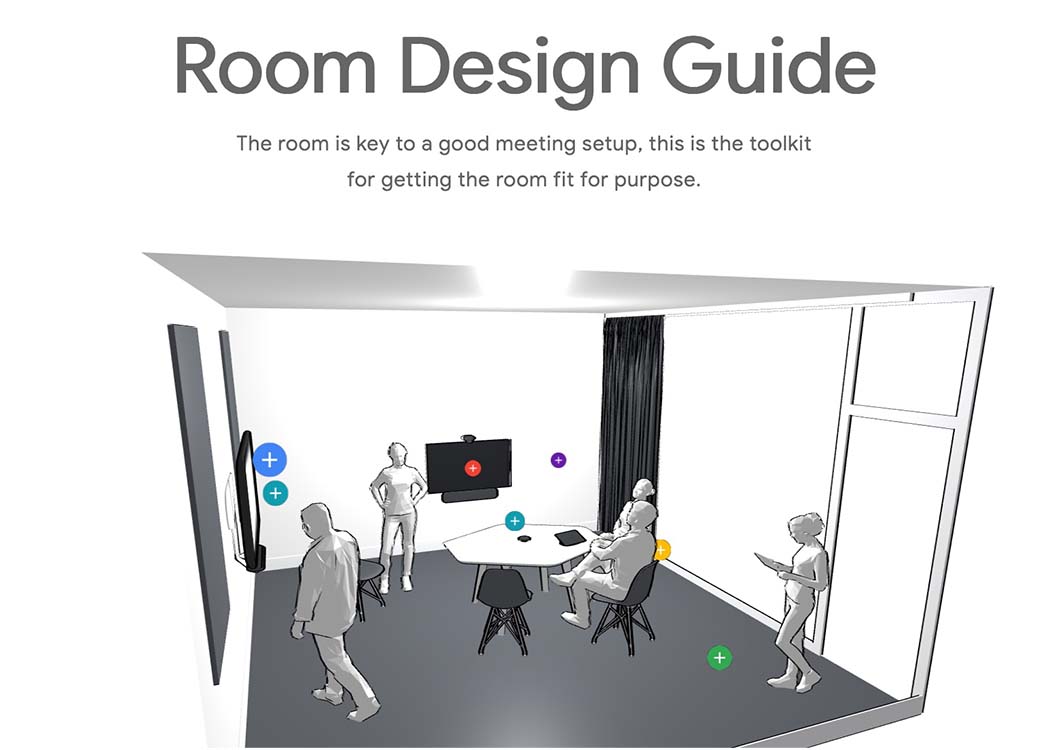
Additionally, important software updates to Meet include: live caption support in multiple languages for accessibility, a better mobile meeting experience and question-and-answer and poll features.
So Is Google Workspace Worth It?
For the vast majority of freelancers, small businesses and enterprise clients alike: Google Workspace is a great fit.
Some exceptions are if you do scientific or research writing (requiring endnotes) or need to edit offline a lot (and don’t want to use Chrome for a browser). In those cases, you’re better suited to use Microsoft 365 or another service.
Google Workspace gets two big thumbs up from us as it’s affordable, cloud-based, secure and allows for seamless remote collaboration — whether that’s between you and your clients, or you and your team. Plus, Gmail for Business makes managing @yourdomain.com accounts easy and secure.
Still not sure? With monthly billing, you can sign up and try it for a month. If it doesn’t work out, you’re only out the price of one pumpkin-flavored anything this time of year. Give it a shot and see how it could transform your business.