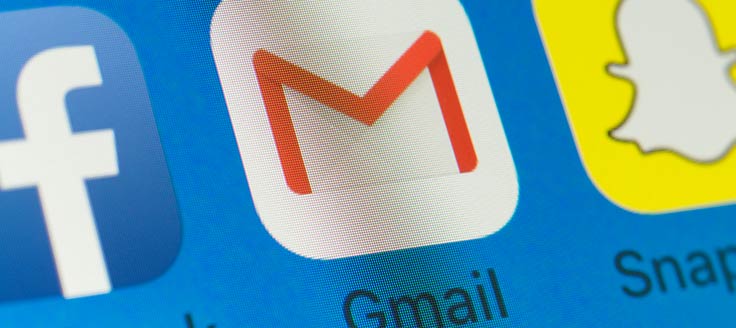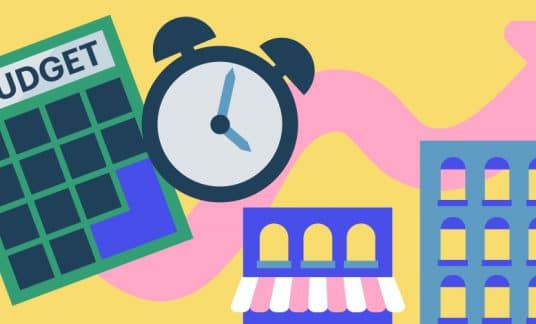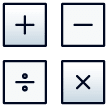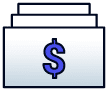Gmail for business boasts features, functions, app extensions and pricing options that can provide entrepreneurs the tools they need for effective business communications and administration. If you’re ready to create a Gmail business account, we’ll take you through each step of the setup process. We’ll also review the plan options and the overall benefits of a Google business email account.
What’s Gmail for Business?
Gmail for small business is a multi-use platform that offers more than just email services. It’s part of Google Workspace (formerly known as G Suite), a set of productivity tools your employees can use such as Google Drive, Sheets and Slides.

Set Up a Gmail Business Account in 4 Steps
1. Register
First, you have to sign up for Google Workspace.
1. Enter your business name in the appropriate field, then choose the number of employees, including yourself:
- Just You
- 2-9
- 10-99
- 100-299
- 300+
After choosing your country, select “Next.”
2. On the following page, enter your full name and current email address, then click “Next.”
3. Then input your business’s domain name, the Uniform Resource Locator (URL) for your company’s website.
If you already have a domain name, enter it in the appropriate line. If you don’t have one, click on “Get a Domain Name for Your Business,” which appears after clicking “Next” when you leave it blank. This webpage will guide you in purchasing a personalized business domain.
-
A Note on Registering
If you’re currently a solopreneur but plan to add employees later, you can easily add accounts from the Google Workspace Admin console.
If you have employees when you create a new Gmail account for business, you can add or delete users from the administrator dashboard.
2. Choose an Address Format and Add Users
You’ll select a username and password after you have a domain name for the Gmail business account. The username will be your new business email, ending with your custom domain name. Click on “Agree” to finish registering.
To add users to your account, log in to your administrator profile. Google Workspace’s setup wizard will launch and guide you through the process of adding up to 10 users. If you need to add more, you can choose the “Manual Setup” option. Each user will require a username and password. For example, an employee named Julia Smith might have the username “jsmith,” making her email address [email protected].
To add more than a user at a time, you can insert their information in a comma-separated values (CSV) file and upload it. If you are running a large organization that uses a Lightweight Directory Access Protocol (LDAP) server, you can use Google Cloud Directory Sync to update your Google business email account with the information for all of the employees you need to add.
3. Verify Your Domain Name
When you create a Gmail account with a company domain, you’ll need to verify any domain purchased outside of Google. (Google domains are already verified.)
To confirm your domain —
- Click on “Domains” on the Google Workspace Admin console homepage. You might have to click “More Controls” at the bottom to view your domains.
- Choose “Add/Remove Domains” and click “Activate Domain” next to the name you’re verifying.
- Choose your domain host (BlueHost, GoDaddy, HostGator, etc.) from the list and follow the host-specific instructions for completing verification. You’ll need your verification record, which Google provides in the first step of the setup wizard instructions.
Once you add the verification record, you should be able to click ‘Verify” in the setup wizard.
4. Choose a Plan and Pay
Now you’ll need to choose which Google Workspace edition you’d prefer.
Google offers 4 paid plans — Business Starter, Business Standard, Business Plus and Enterprise; Gmail for business doesn’t have free options.
Keep in mind that each plan charges per user per month. A user is someone who holds an individual account, so you and each of your employees are separate users. The cost can add up quickly if you have many employees.
Let’s break down the Gmail for business pricing:
- $6 per user, per month
- Business email address for each user
- Video meetings for up to 100 participants
- Secured team messaging
- Shared calendars
- 30 GB of cloud storage per user
- Standard support
- $12 per month, per user
- 2 TB of storage per user
- Cloud searching capabilities across Workplace
- Video meetings for up to 150 participants with added features including recording and “hand-raising” for questions and comments
- Chat function works with individuals outside your organization
- Basic security controls
- $18 per user, per month
- 5 TB of storage per user
- Video meetings for up to 250 participants with features from the Standard plan as well as attendance-tracking
- Enhanced security and management controls (including Google Vault)
- Contact the sales team for cost
- Unlimited storage
- Email encryption
- Enhanced customer support
- Advanced security (including Google Vault, data regions and enterprise endpoint management)
- Video functions from the Plus plan as well as a live-streaming option
Once you make your selection, you’ll enter your payment information during the online checkout process. New users have a 14-day free trial, so there’s time to decide whether you’ve chosen the best edition for your small business or if you want to use Gmail for business email at all.
Option to Migrate Emails to Gmail Business Account
If you were using another email platform before creating a Gmail business account, you can migrate your data from other platforms to your new account.
Go to your Admin console in Google Workspace to migrate information for up to 100 users. Note that if you also want to migrate calendar events and contact data, that will only work with Microsoft Exchange or Microsoft Office 365, according to the Google Workspace Help Center.
Gmail for Small Business Benefits
Although you have several options for a business email account, a Google business email account is consistently considered one of the better options for small business owners.
The following are among its benefits:
- Create email addresses that end in @yourdomainname.com, which appears more professional to clients.
- Access collaboration tools such as Google Drive and Sheets
- Cloud-based storage for on-the-go productivity
- More control over your business’s data
- Even with the most basic pricing plan, your Gmail business account will work with Google products such as YouTube and Blogger.
- Enhanced security and encryption features that keep private information safe.
- Gmail for business can help manage your team. Through Gmail, you can monitor your employees, require 2-step verification and perform information technology tasks such as changing passwords.
- Maintain ownership of company data if an employee leaves the business.